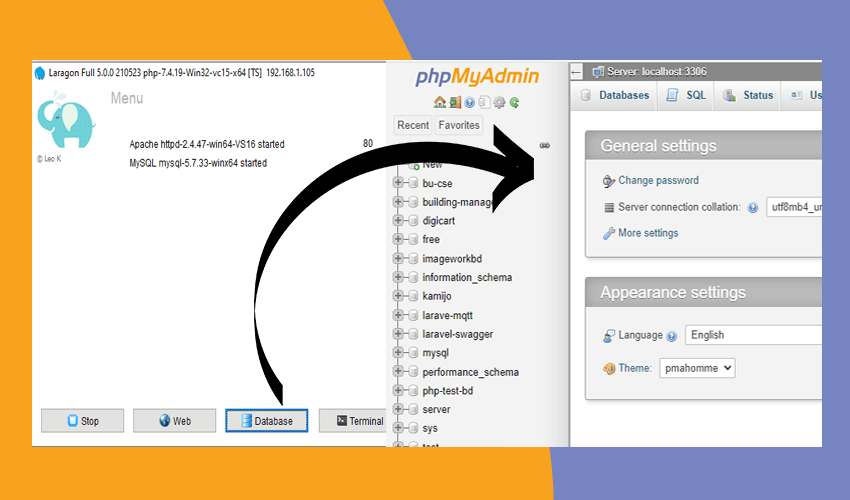In the laragon local server by default, they use adminer to manage the database. There has many developer who love to manage databases with phpMyadmin. In this article we will help you to provide a simple guide how to install phpMyadmin in laragon.
What is Laragon?
Laragon is a portable, isolated, fast & powerful universal development environment for PHP, Node.js, Python, Java, Go, Ruby. It is fast, lightweight, easy-to-use and easy-to-extend.
Laragon is great for building and managing modern web applications. It is focused on performance – designed around stability, simplicity, flexibility and freedom.
Laragon is very lightweight and will stay as lean as possible. The core binary itself is less than 2MB and uses less than 4MB of RAM when running.
What is PHPMyAdmin
phpMyAdmin is a free software tool written in PHP, intended to handle the administration of MySQL over the Web. phpMyAdmin supports a wide range of operations on MySQL and MariaDB. Frequently used operations (managing databases, tables, columns, relations, indexes, users, permissions, etc) can be performed via the user interface, while you still have the ability to directly execute any SQL statement.
How to Install PHPMyAdmin in Laragon?
- Install Laragon
- Download PHPmyadmin
- Put the PHPMyAdmin extracted file in Laragon / WWW / ETC / Apps directly.
- Run PHPMyadmin from web URL localhost/PHPMyAdmin.
1. Install Laragon.
To Install the laragon local server. You have to visit their official website. https://laragon.org/download/
Then you can download full or Minimum Feature Version.
Edition
Download Laragon – Full (147 MB)
- Laragon Full (64-bit): Apache 2.4, Nginx, MySQL 5.7, PHP 7.4, Redis, Memcached,
Node.js 14, npm, git, bitmana…
Download Laragon – Portable (38 MB)
- Laragon Portable: PHP 5.4, MySQL 5.1, bitmana – Good for getting started with PHP, then you can add newer versions of PHP/MySQL easily later using “Tools > Quick add”
- after download the zip then install it in your computer like other software.
2. Download PHPMyAdmin
To download the PHPMyAdmin you have to visit this website. https://www.phpmyadmin.net/
From there you can see the link below the image to download the package.
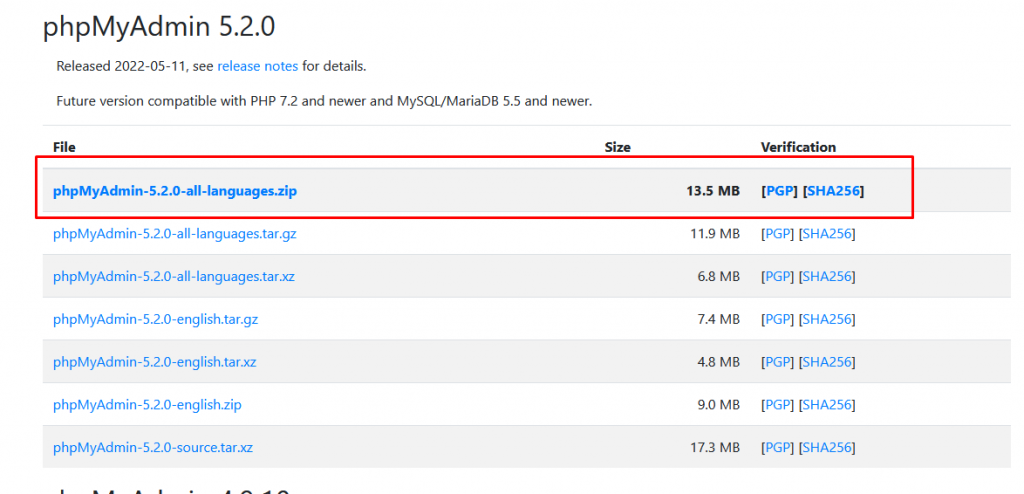
3. Install PHPMyAdmin Package in Laragon
After download, the package is then moved to the Laragon/etc/apps and extracted from the zip folder in the same directory.
Then rename the extracted directory name as phpmyadmin. Flow the image screenshot.
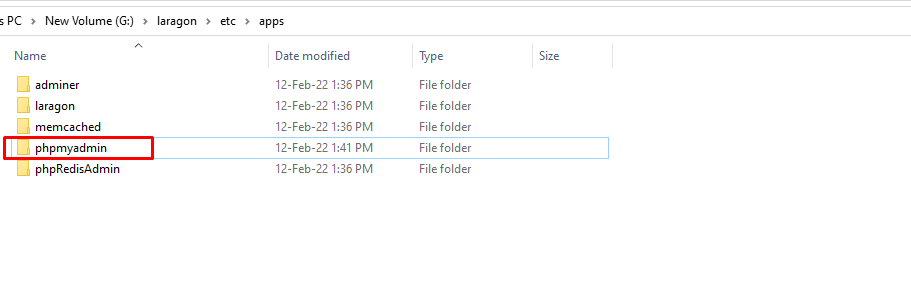
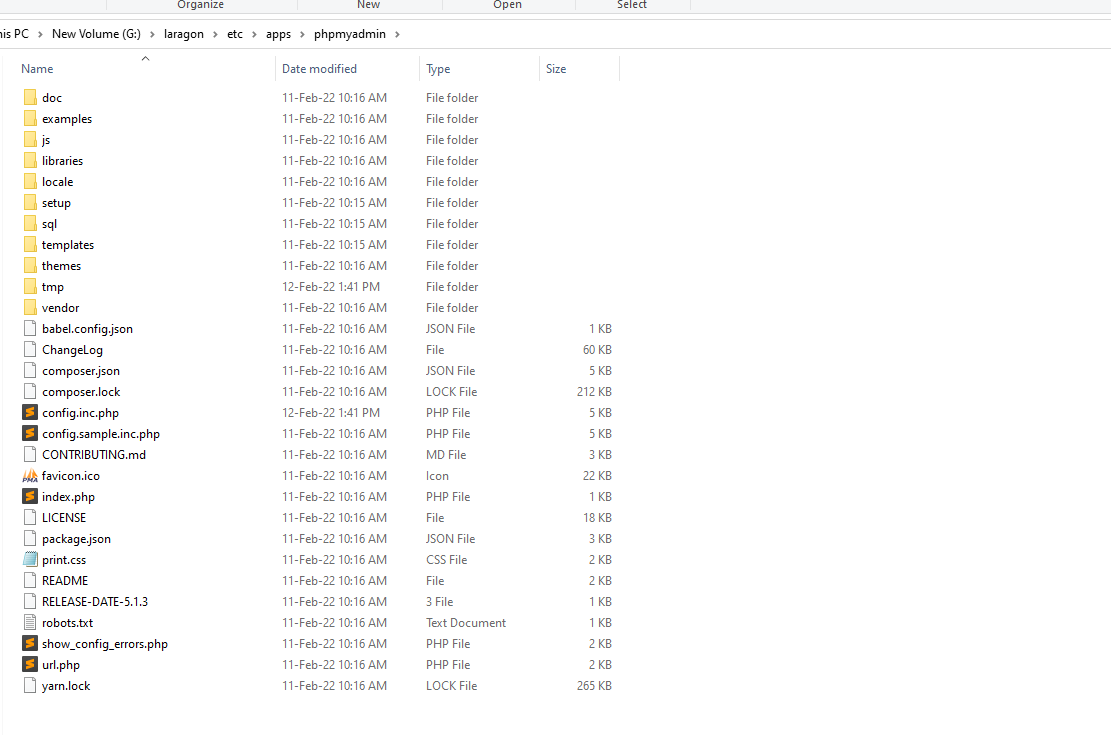
4. Run PHPMyAdmin
After successfully installing the downloaded zip package then you can check it with the URL localhost/PHPMyAdmin
then put the proper username and password to access the database. You can change Root password by flowing the below image screenshot.
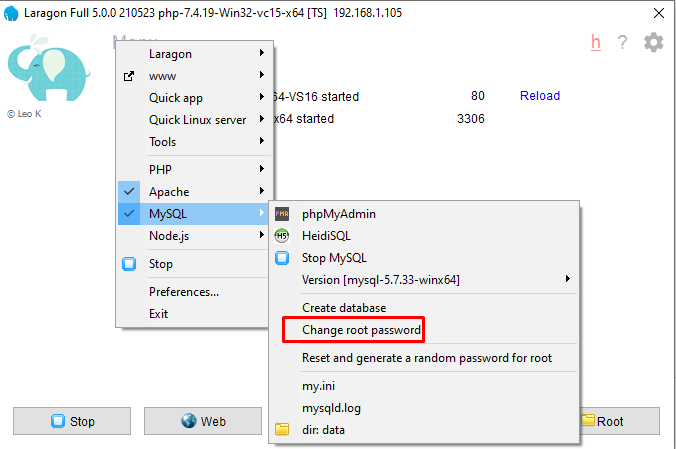
Watch the video to get help.
Read more blogs about Upgrade PHP 8 Laragon.

Hi, My name is Shamim. I am a freelance PHP developer in Bangladesh. I have been working as a freelance developer since 2014. I am a passionate and creative web development person. As a senior level, I focus on your requirements in detail and deliver high-quality work on your budget.